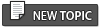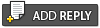Orage is a calendar app, but it also is a real calendar in that you can save your appointments, birthdays, etc in it. It uses ics files to keep its data. At one point you could use a program called vdirsyncer to sync your Orage calendar with your Google Calendar, though sadly, the changes that Google made to OAuth put a stop to that. I think that there could still be a way of doing it, but I can't find what it is! I just think that if the Eventcalendar app for KDE can be made to work (see my post elsewhere on this forum), then it should be possible with Orage/Vdirsyncer. vdirsyncer can be used to link Orage to your Google Calendar, there's another thread on this subject in the XFCE sub forum.
You can attach it to the Clock app on your XFCE panel.There are two ways:
Method One
1. You need to run Orage and in the preferences, Edit>Preferences>Calendar window, uncheck "Show in Systray" and "Show in Taskbar". Under Calendar Start, check "Hide". The reason for this is that you don't need a systray icon, because your clock will do that task.
2. In the XFCE settings app, select Session and Startup, and add orage. This will now start every time you log into your xfce desktop, but will not be visible.
3. In the Clock app settings, under Calendar, in the command box, type orage -t. Clicking on the Clock will now toggle the visibility of Orage but will not do anything if it's not already running, which is why the other two steps were necessary.
4. When Orage is visible, drag the bottom right corner downwards. This will create a space where your reminders will appear. The new dimensions will be saved for next time. You can double click on a date to add an appointment!
Method Two
This needs you to write a script but does not involve adding anything to Session and Startup. The advantage is that if Orage crashes out for some reason, clicking on the clock will bring it back.
1. You need to create a file in /usr/local/bin/ as root, called orage-flip.
2. Edit it to read as follows:
3. Mark it as executable.
4. In the Clock app settings, under Calendar, in the command box, type orage-flip.
5. You need to run Orage and in the preferences, Edit>Preferences>Calendar window, uncheck "Show in Systray" and "Show in Taskbar". Under Calendar Start, check "Show".
Since I wrote the above, a later version of orage is now in the repos. All you have to do is to put orage -t in the command box after right clicking on the clock and bringing up Properties.
A fuller explanation is here, with illustrations:
You can attach it to the Clock app on your XFCE panel.
Method One
1. You need to run Orage and in the preferences, Edit>Preferences>Calendar window, uncheck "Show in Systray" and "Show in Taskbar". Under Calendar Start, check "Hide". The reason for this is that you don't need a systray icon, because your clock will do that task.
2. In the XFCE settings app, select Session and Startup, and add orage. This will now start every time you log into your xfce desktop, but will not be visible.
3. In the Clock app settings, under Calendar, in the command box, type orage -t. Clicking on the Clock will now toggle the visibility of Orage but will not do anything if it's not already running, which is why the other two steps were necessary.
4. When Orage is visible, drag the bottom right corner downwards. This will create a space where your reminders will appear. The new dimensions will be saved for next time. You can double click on a date to add an appointment!
Method Two
This needs you to write a script but does not involve adding anything to Session and Startup. The advantage is that if Orage crashes out for some reason, clicking on the clock will bring it back.
1. You need to create a file in /usr/local/bin/ as root, called orage-flip.
2. Edit it to read as follows:
- Code:
#!/bin/bash
pidof orage >/dev/null && orage -t || orage
3. Mark it as executable.
4. In the Clock app settings, under Calendar, in the command box, type orage-flip.
5. You need to run Orage and in the preferences, Edit>Preferences>Calendar window, uncheck "Show in Systray" and "Show in Taskbar". Under Calendar Start, check "Show".
Since I wrote the above, a later version of orage is now in the repos. All you have to do is to put orage -t in the command box after right clicking on the clock and bringing up Properties.
A fuller explanation is here, with illustrations: