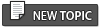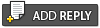Undercover is an XFCE utility that changes your desktop to look like Windows! I can't think of a practical use for it, unless you craftily installed a Linux system with XFCE on your work computer and want to hide the fact when your boss is approaching! But it's harmless fun...
The problem is that if you have conky running, it continues to run, which is a dead giveaway! But there is a solution.
Firstly, make sure that the file you run with conky is symlinked to your home folder, and given the name .conkyrc, i.e. /home/yourusername/.conkyrc — this will allow you to run conky without adding -c /fullpathto/conkysetupfile after conky.
After you've installed xfce4-undercover from synaptic, copy (as root) the script undercover from /usr/bin to /usr/local/bin. Due to the way your paths are set up, the version in /usr/local/bin will run. Now edit the script, and change the final section to read:
The two lines you add are the ones that include conky!
Now when you run undercover, conky will be stopped if you are switching to the fake windoze desktop, and restored when you return to XFCE.
Note that if you put the undercover icon on your panel, it will not show on the windoze desktop, so you'll have to run it from the menu. If you put it on the desktop, it will still be available on the desktop when you are in windoze mode, but will have to be double-clicked, irrespective of your XFCE settings.
The problem is that if you have conky running, it continues to run, which is a dead giveaway! But there is a solution.
Firstly, make sure that the file you run with conky is symlinked to your home folder, and given the name .conkyrc, i.e. /home/yourusername/.conkyrc — this will allow you to run conky without adding -c /fullpathto/conkysetupfile after conky.
After you've installed xfce4-undercover from synaptic, copy (as root) the script undercover from /usr/bin to /usr/local/bin. Due to the way your paths are set up, the version in /usr/local/bin will run. Now edit the script, and change the final section to read:
- Code:
if [ -f $DIR/lock ]; then
disable_undercover
sleep 1
notify-send -i dialog-information 'Desktop settings restored'
conky
else
pkill -x conky
enable_undercover
fi
The two lines you add are the ones that include conky!
Now when you run undercover, conky will be stopped if you are switching to the fake windoze desktop, and restored when you return to XFCE.
Note that if you put the undercover icon on your panel, it will not show on the windoze desktop, so you'll have to run it from the menu. If you put it on the desktop, it will still be available on the desktop when you are in windoze mode, but will have to be double-clicked, irrespective of your XFCE settings.